1.1. J.A.C.K. & Hammer setup
The following steps will help you to set up MESS for J.A.C.K. or Hammer:
- 1.1.1. Downloading MESS
- 1.1.2. Adding the mess.fgd game data file
- 1.1.3. Adding the MESS.exe compile step
1.1.1. Downloading MESS
This guide assumes that you have downloaded MESS 1.2.3 and extracted the contents of the zip file to a folder, for example C:\HL\Tools\MESS\. You should see the following files:
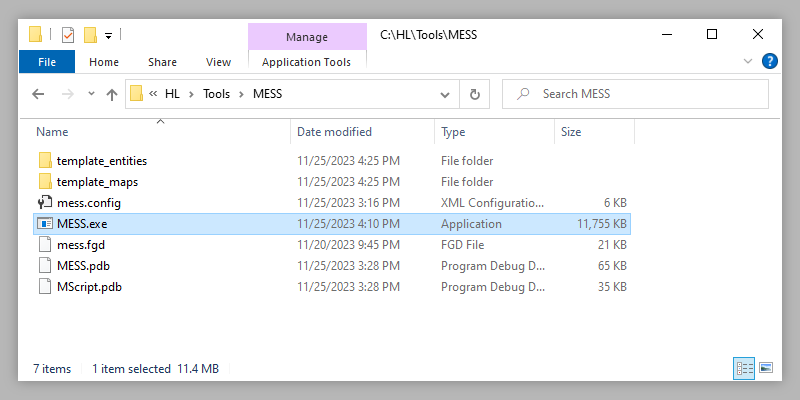
1.1.2. Adding the mess.fgd game data file
-
In J.A.C.K. or Hammer, go to the
Toolsmenu and selectOptions. -
In the configuration window that opens, go to the
Game ConfigurationsorGame Profilestab. -
Look for the
Game Data Filessection, click theAddbutton and selectC:\HL\Tools\MESS\mess.fgd. -
Press
OKto save the settings changes.
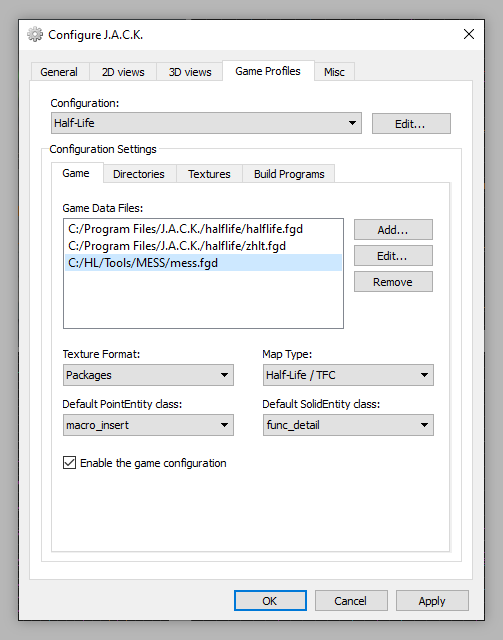
1.1.3. Adding the MESS.exe compile step
-
In J.A.C.K. or Hammer, press the
F9key (or go to theFilemenu and selectRun...) to open the map compile window. -
Press the
Expertbutton to switch to expert mode. -
In the
Compile/run commandslist, clickNewto create a new build step, then press theMove UporUpbutton until the new command is at the top of the list. -
In the
Command:field, enterC:/HL/Tools/MESS/MESS.exe. -
In the
Parameters:field, enter"$path/$file.$ext" -
For J.A.C.K. users: enable the
Wait for TerminationandUse Process Windowcheckboxes.
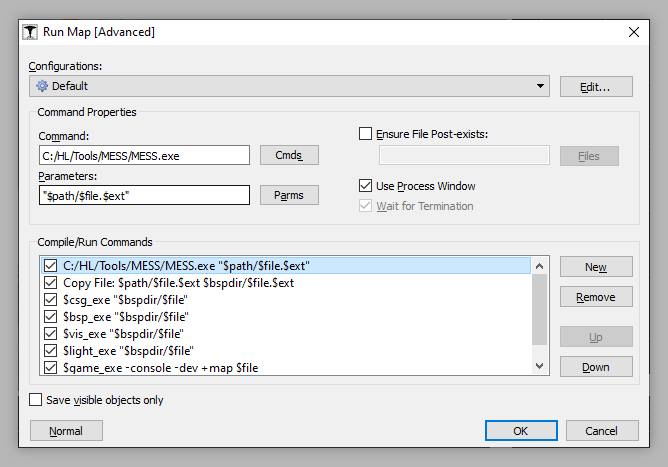
That's it! You're now ready to start using template entities and templates.